How to Get the Most out of Microsoft Teams
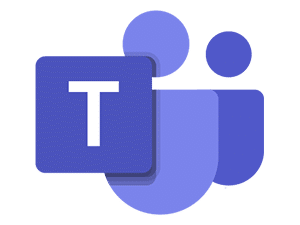
Meet, Chat, Call & Collaborate All in One Place
We get a lot of questions about Microsoft Teams: What is it? Why use it? How can you use it effectively? What does it replace?
It’s easy to start experimenting with Teams, but without a plan and some support, problems can arise.
What Is Microsoft Teams?
Teams is a collection of people, content and tools—including chat, video conferencing, file sharing, calendars, tasks, approval workflows, VoIP, and so much more—that help you manage different projects, departments and overall operations within your organization. As a collaboration tool, Teams brings you and you employees together in a way that would require a multitude of tools with other vendors.
Teams vs. Channels
A team is designed to bring together a group of people who work closely to get things done. Teams can be dynamic for project-based work (for example, launching a product, creating a digital war room), as well as ongoing operations, to reflect the internal structure of your organization (for example, departments and office locations). Conversations, files and notes across team channels are only visible to members of the team, so securing data in these various Teams is easy to accomplish.
Channels are dedicated sections within a team to keep conversations organized by topics, projects, disciplines—whatever works best for your team. Files that you share in a channel (on the Files tab) are stored in SharePoint.
Channels are places where conversations happen and where the work gets done. Channels can be open to all team members or, if you need a more select audience, they can be limited to a specific group or individual. Standard channels are for conversations that everyone in a team can participate in and private channels limit communication to a subset of people in a team.
Why Use Microsoft Teams?
Here are six reasons:
- Chat with Your Teammates: You can use the chat window in Teams to have quick conversations with your colleagues. Instead of waiting for answers in email for yes/no questions, you can get what you need in the blink of an eye. You can also share files by attaching them in the chat and even call them to discuss it right from the window or schedule a meeting without leaving the chat.
- Collaborate Before, During & After Meetings: As soon as you create a meeting, you can start chatting with other participants about the agenda, share files that you need them to review, and keep track of the meeting notes and to-dos. After calls, a recording is immediately available in the same tab so you don’t need to hunt for it.
- Fewer Emails: As conversations are now held in a structural way in your Teams, you no longer have all the email-upon-email response, often sent as the dreaded “reply all.”
- Improved Collaboration & Communication: with tight integration with Office 365, you don’t need to switch apps when you need to collaborate on a document. You can create the Word, Excel or PowerPoint document in Teams, immediately share it with your coworkers and easily co-author. You can add comments and to-dos, and chat with your coworkers to discuss the document right there.
- Stay Connected, Anytime, Anywhere: with the Teams phone app, you have immediate access to all your apps and documents. You can easily respond to chat and conversations, join meetings with one click and continue to collaborate even while working remotely or traveling.
- Replace Technology Silos: you can use Teams instead of having to use separate web conferencing services (Zoom, GoToMeeting, RingCentral), file sharing software, calendars, project management software, and even phone lines.
How to Use Teams Effectively?
If you’re looking for power user tips, click here.
If you need help understanding Teams better, implementing it or using it, give us a call. The GO Technology Microsoft Teams experts can help with training, implementation, and support to ensure that your team gets the most out of the Teams experience. We make it easy, you’ll wonder why you didn’t do it sooner.
