Setting up MFA for your Office 365 account will better protect your email and account. The example below uses your cell phone number as your authenticator, but you can select other devices/apps to authenticate with. To set it up for your cell phone, please go through the following steps:
- Click here to access the Office 365 Security Settings
- If prompted, log in with your email and password
- Click the “Add sign-in method” button and select “Phone” from the dropdown menu
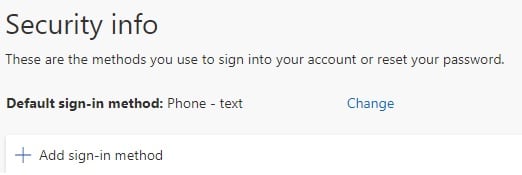
- Enter in your cell phone number
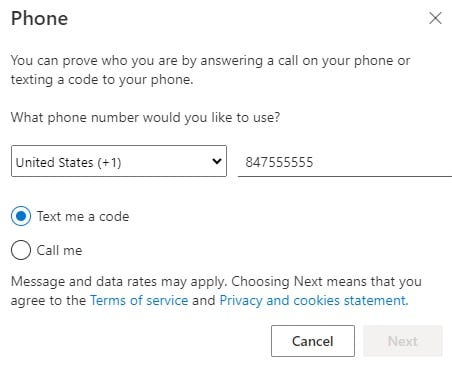
- Select Text me a code and then click Next
- You will receive a 6 digit code on your cell phone
- Enter it in on your screen
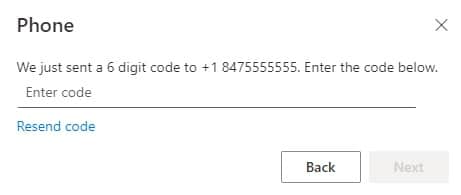
- After it’s been validated, it will show up on the list of devices/apps your account can authenticate against
- Within the next hour, your various apps may ask to be verified. (i.e. Outlook, Teams, your cell phone mail app.)
- You will need to do this once every 60 days to helps to protect your sensitive information from unauthorized access.